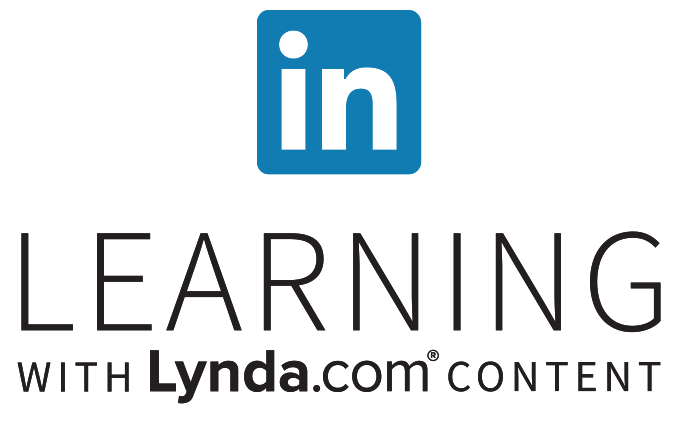LinkedIn Learning with Lynda.com content
Get 24/7, unlimited access to over 16,000 Business, Design & Tech tutorials online. Learn in-demand skills. Access LinkedIn Learning anytime, anywhere on your computer, smartphone, or tablet. Tutorials are downloadable for offline viewing.
LinkedIn Learning for Library includes courses conducted in English, French, German, Japanese, Spanish, Mandarin, and Portuguese. LinkedIn Learning now includes content from Lynda.com.
Audience:
- Older Kids
- Teens
- College
- Adult
- Professional
How to Create a LinkedIn Learning Account
You must go to LinkedIn Learning using our log-in portal to create a free account.
STEP 1: Go to LinkedIn Learning using this link.
https://www.linkedin.com/learning-login/go/share
STEP 2: Type your library card number and PIN.
STEP 3: Follow the on-screen prompts to select interests and learning goals.
“How to Download and Log In to the LinkedIn Learning App
STEP 1: Create an account at https://www.linkedin.com/learning-login/go/share.
STEP 2: Install the free LinkedIn Learning App from the app store/marketplace for your device (iPhone and Android).
STEP 3: Click “Sign In”, then click “Sign in with your library card” near the bottom of the screen.
STEP 4: Your library id, in all lower case is share.
STEP 5: Enter your library card number and PIN and click “Continue”.
STEP 6: You should get a message “Open in LinkedInLearning App?”. Click Open.
STEP 7: The first time you log in to the app, you’ll be asked to agree to the Terms of Service. Click “Accept”.